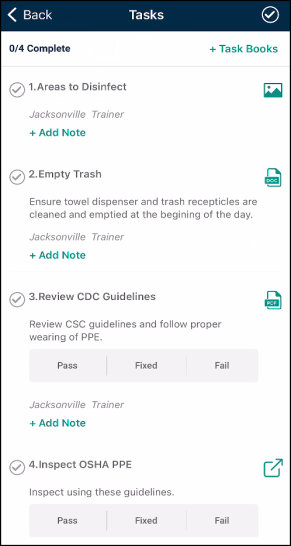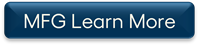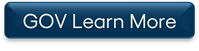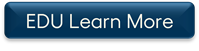Below is a list of archived enhancements and bug fixes deployed to Asset Essentials.
2022 Release Notes
New Asset Heath Trending Dashboard
A new Asset Health Trending dashboard has been added to Analytics in Asset Essentials. The dashboard summarizes recent maintenance trends and asset characteristics to provide insight into how assets are performing, and which assets may need work and attention. The information displayed allows you to quickly prioritize work down to the asset level, driving asset reliability through prevention and optimizing asset life.
To access this dashboard:
-
Click the Maintenance menu icon, then select Dashboard.
-
In the View by: drop-down, select Asset Health Trending.
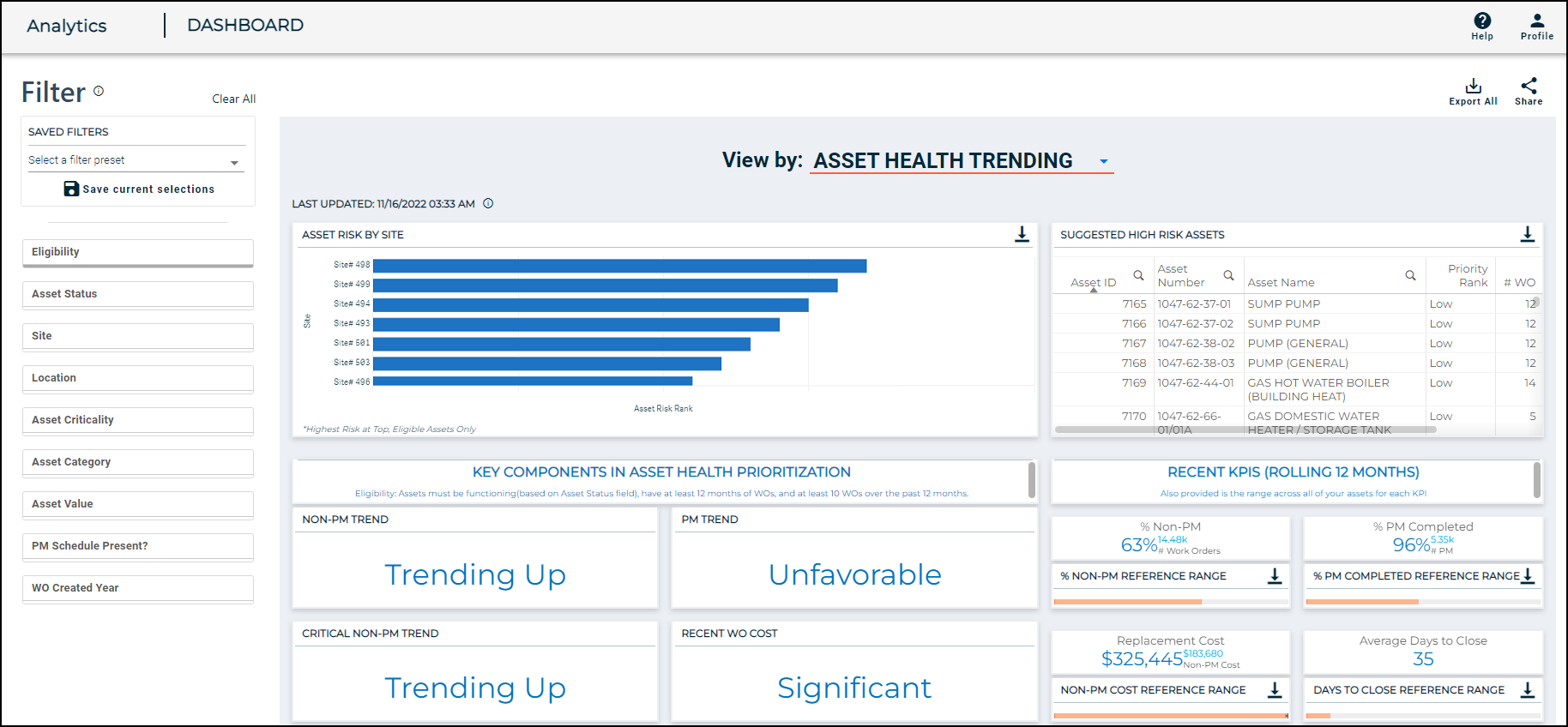
Esri Portal Integration
For Asset Essentials accounts that use the GIS Mapping feature, you can now configure your map service settings to use ArcGIS Portal. Once you have updated your settings, you will log into your Esri Portal though Asset Essentials to access your map layer information. When you first open a map session in Asset Essentials, you are now required to sign into the ArcGIS Portal service with your Esri username and Password. This enhancement aligns to Esri security requirements which requires individual users to log in each session.
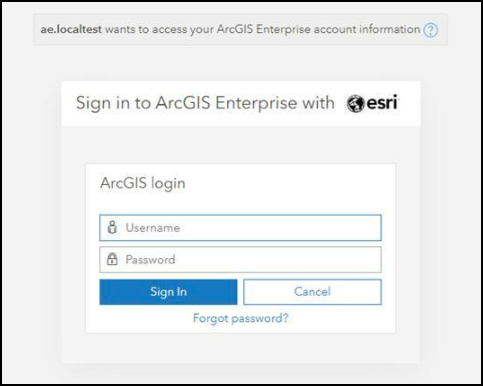
Adding new Assets from the mobile app
You can now create new assets while out in the field right from the Asset Essentials mobile app. This new functionality assists you with improving asset data capture and accuracy, as well as keeping your asset list up to date. The real time entry of assets and the use of your asset templates from the web application ensures you won't miss entering important data points in the system. You can also use this feature in offline mode so you can enter data for an asset you need to add to your system, no matter where you are.
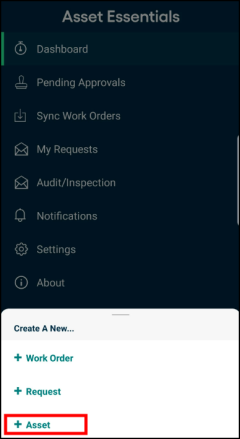
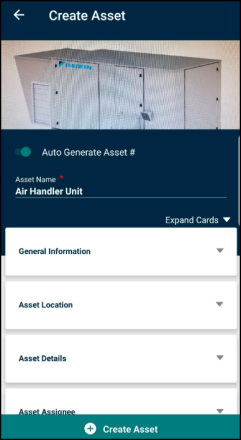
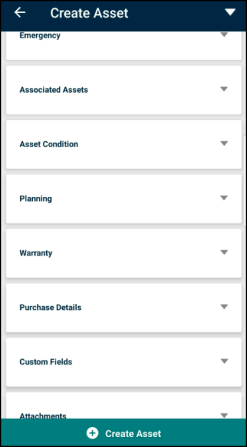
Generating work orders from failed tasks in the mobile app
You can now generate a new work order from a failed task in the Asset Essentials mobile app. This feature saves you time as the quick 2-3 field entry form helps create a new work order without having to leave the current work order you are on. It also ensures that the work needed to correct failed inspections gets created causing a higher rate of follow up. This added functionality also works in offline mode for when you are working in areas with limited or no internet access.
To create a work order from a failed task simply select Fail on the task, enter why the task failed, add a photo if you'd like, and then select Generate Work Order. You can quickly get back to the inspection you were completing knowing the work order to fix the failed task is already created.
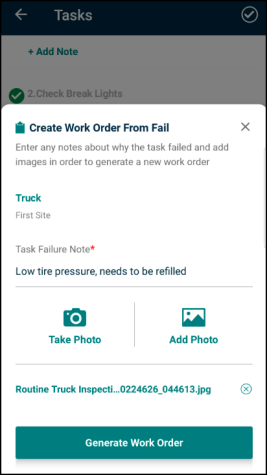
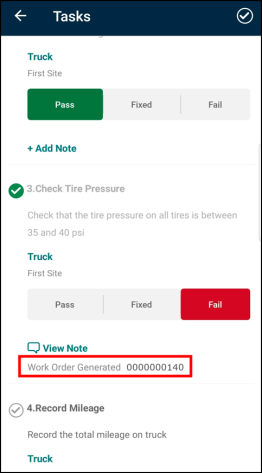
Microsoft email authentication update for Asset Essential clients
*As of October 1st, 2022, any Asset Essentials clients that have configured the Request by Emails feature to use Microsoft Exchange Online will need to edit their configuration settings to use the new MsGraphApi protocol. If this configuration change is not made, you will no longer be able to receive email requests into Asset Essentials. *
On October 1st, 2022, Microsoft will begin to disable basic authentication protocols for users of Exchange Online. This will require a configuration change for those clients using Microsoft Exchange Online with the Request by Email feature. The change to the new MsGraphApi protocol will use an OAuth2 authentication which is more secure than basic authentication.
To edit this configuration in Asset Essentials:
- Click on the Admin menu icon, then select Configurations.
- Click Request by Emails in the Misc section.
- Click New.
- Complete the following fields in the EMAIL SETTING section:
- Enter an appropriate name in the Name field.
- Select MsGraphApi from the dropdown menu.
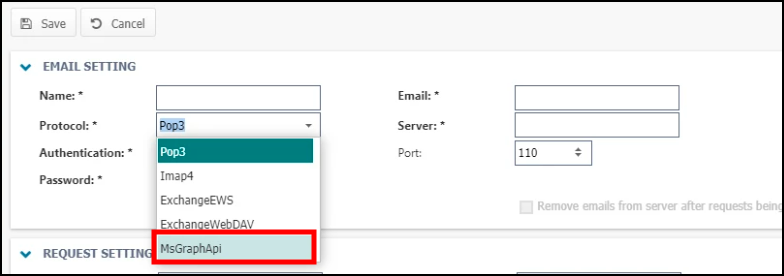
- Click Clear Login. *Note: This is important to do first to clear any cached Microsoft login details and ensure the correct account is used to give consent.
- Click Give Consent. *Note: This must be done prior to filling in the required fields.
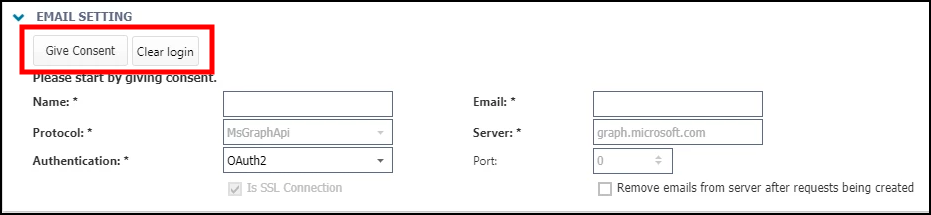
- You will be redirected to your email provider to sign in and grant access to your email system.
- Upon authorization, you will see a success notification in the Email Setting section.
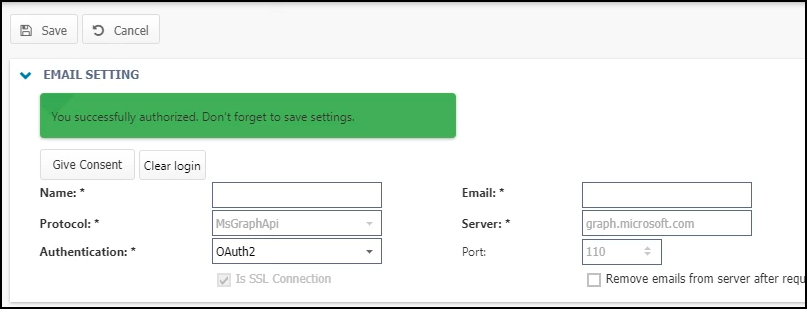
- Fill out the remainder of the required fields with your email address and additional settings.
- Click Save to complete the configuration.
The task section of work orders has gotten a much needed facelift! The previous grid view has changed to a card view that more closely reflects what is seen in the mobile app. This removes extraneous fields from each subtask and allows users to make key updates without opening a new screen. This enhancement provides increased efficiency and a much easier to understand view of tasks.
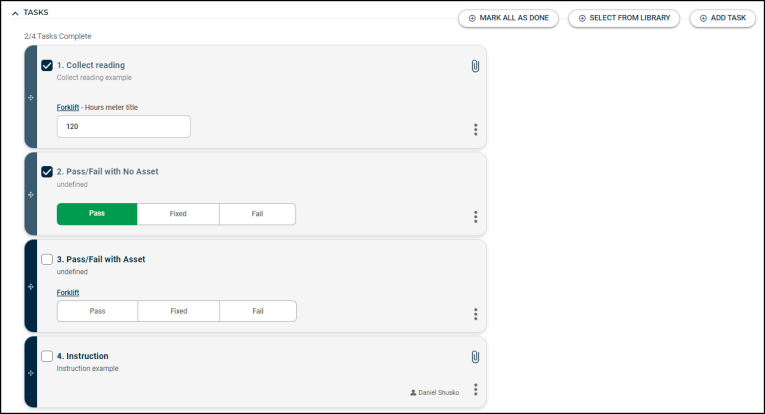
New field available for import in the Connector Tool
When importing WO Parts using the Connector Tool, the WOPartUserNo (Emp #) can now be mapped during import. Previously, only WOPartUserId was required for import, but now either UserId or UserNo can be used as the required field. If both fields are provided in the import they must match. With this update, importing Purchased by information for a Purchase transaction for a work order now includes the Asset Essentials User Emp # option.
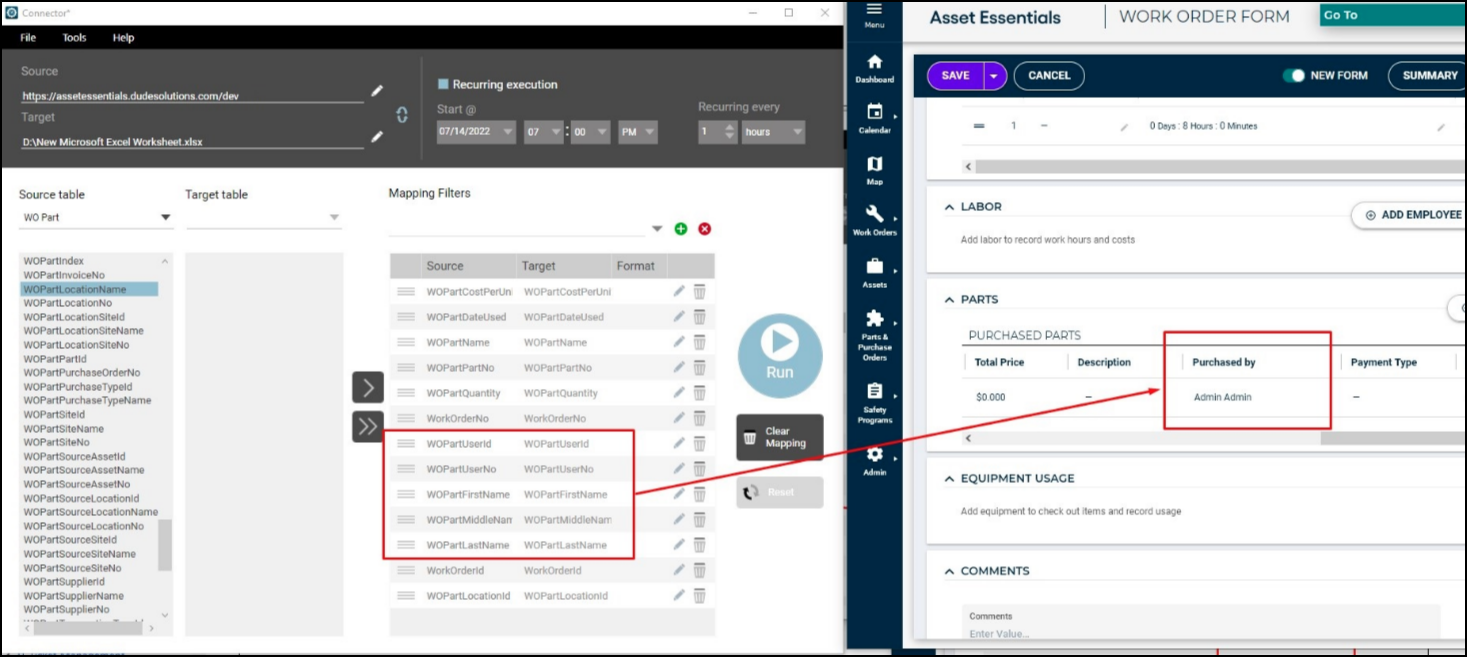
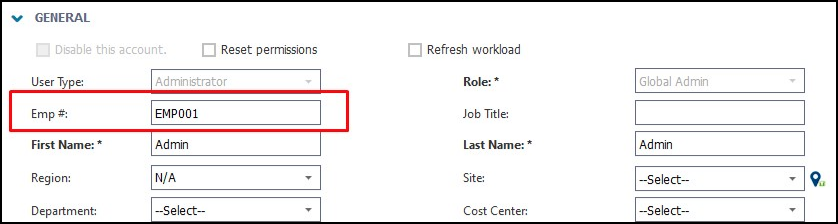
The work request form for Requesters in Asset Essentials has been upgraded with a more modern look and feel. This update improves performance and increases ease of use when submitting a request. The My Request list has also been updated to align with the new look and feel of the request form and has improved filtering capabilities to make it easier for the requester to view and/or edit the appropriate request when needed.
Request Form
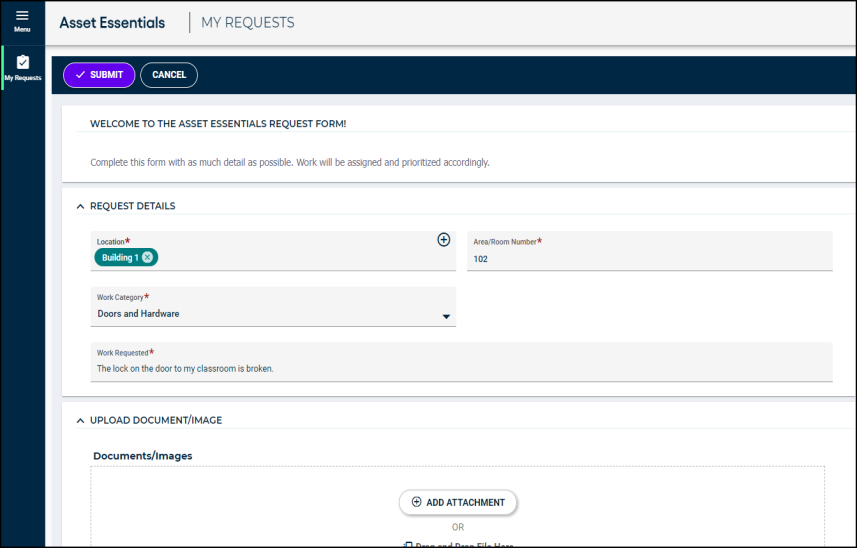
My Request List
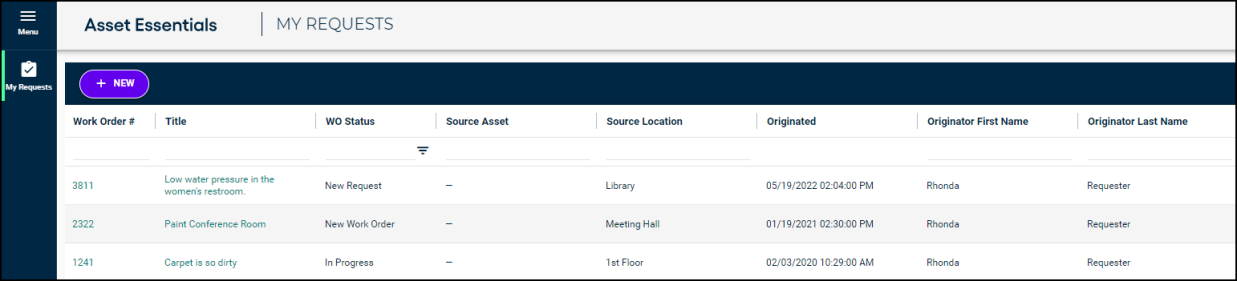
The work request form for Requesters in Asset Essentials has been upgraded with a more modern look and feel. This update improves performance and increases ease of use when submitting a request. The My Request list has also been updated to align with the new look and feel of the request form and has improved filtering capabilities to make it easier for the requester to view and/or edit the appropriate request when needed.
Request Form
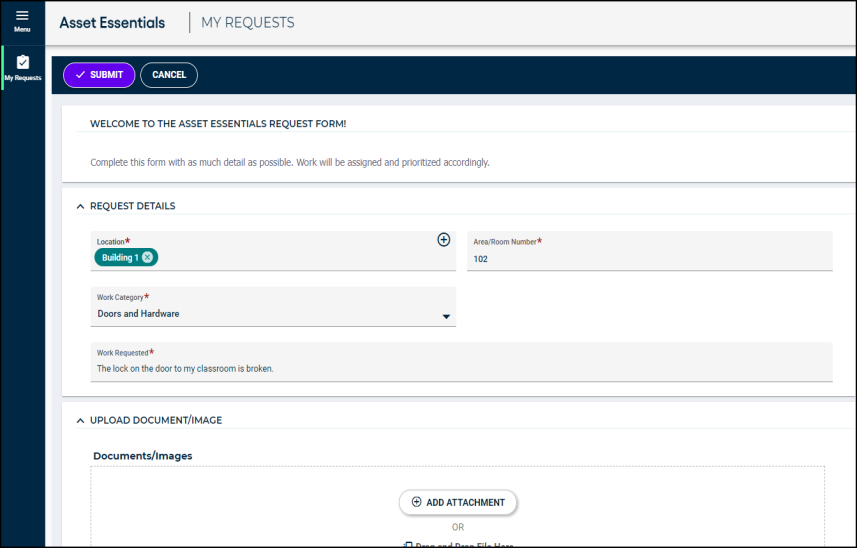
My Request List
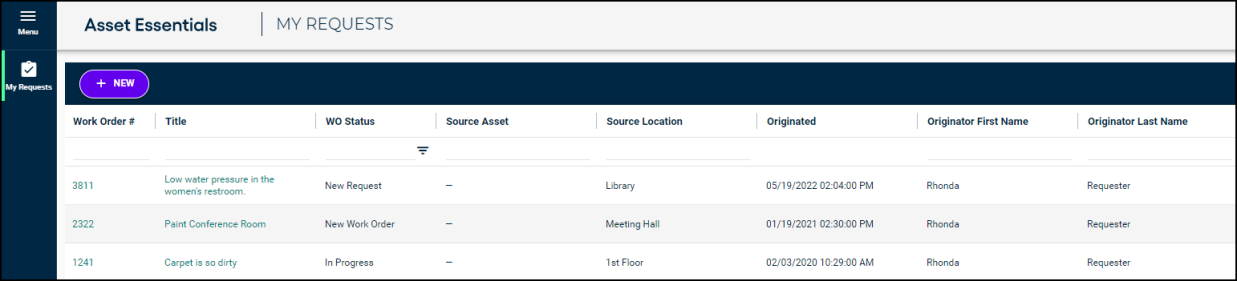
New Inventory Dashboard
A new suite of dashboards related to Maintenance, Repair, and Operations (MRO) Inventory has been added to Analytics in Asset Essentials! The Inventory dashboards provide an overview of on-hand inventory and inventory usage over time. They offer insight when answering key questions, such as:
-
What is my inventory value within this location?
-
How often are we using this item?
-
Which items are we not using, or which are slow moving items?
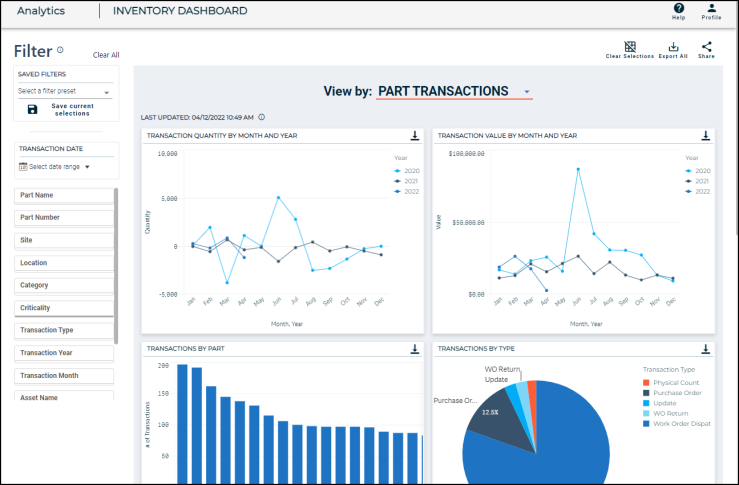
Brightly Brand Update
Dude Solutions is now Brightly and Asset Essentials has updated the user interface to align with our new Brightly brand! You will see updated colors and fonts throughout Asset Essentials. The functionality of the application hasn't changed, we've just added a fresh new color palette to the pages you already know. See a few examples of the changes below.
New Login Screen:
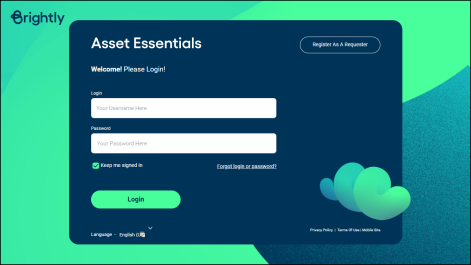
New Login Screen for Single Sign On users:
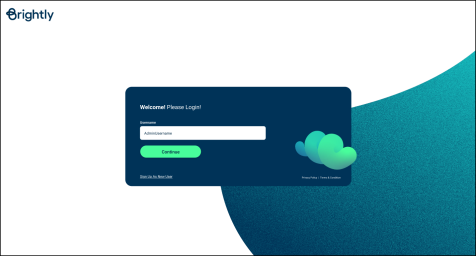
New brand colors on the Work Order:
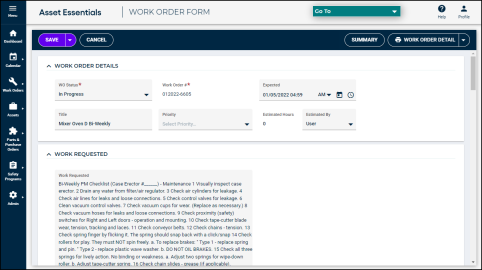
Asset Essentials Resource Center and Tool tips
Help is at your fingertips like never before! New guided walkthroughs and tool tips are now available in Asset Essentials. A new Resource Center icon (![]() ) has been added to the bottom of the left navigation bar. Click this icon to open the brand new Resource Center where you can access Guided Product Walkthroughs, as well as product release notes and the Asset Essentials help site. Small info icons (
) has been added to the bottom of the left navigation bar. Click this icon to open the brand new Resource Center where you can access Guided Product Walkthroughs, as well as product release notes and the Asset Essentials help site. Small info icons ( ) have also been added next to certain fields throughout the application. Hover over the icon to learn more about that feature.
) have also been added next to certain fields throughout the application. Hover over the icon to learn more about that feature.
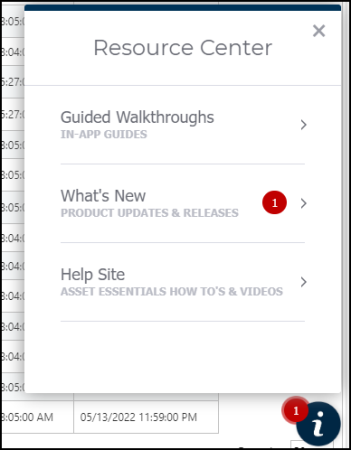
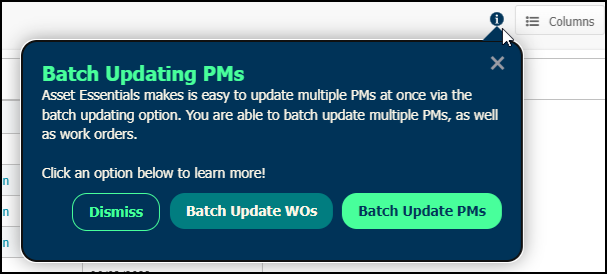
New Brightly brand added to Asset Essentials Mobile App
Dude Solutions is now Brightly and the Asset Essentials mobile app has updated the user interface to align with our new Brightly brand! You will see updated colors and fonts throughout the mobile app. The functionality of the app hasn't changed, we've just added a fresh new color palette to the pages you already know. See a few examples of the changes below.
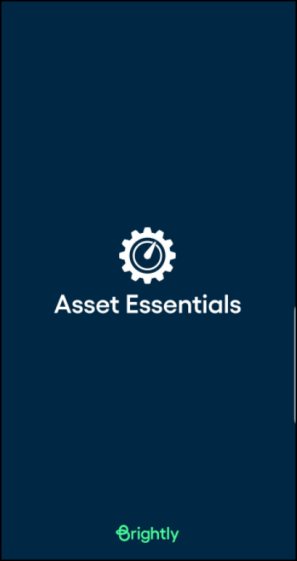
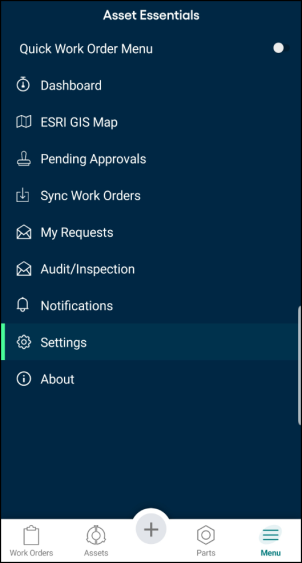
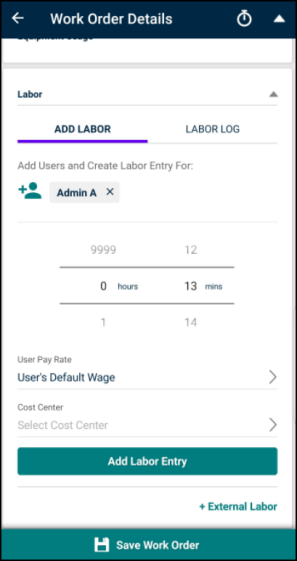
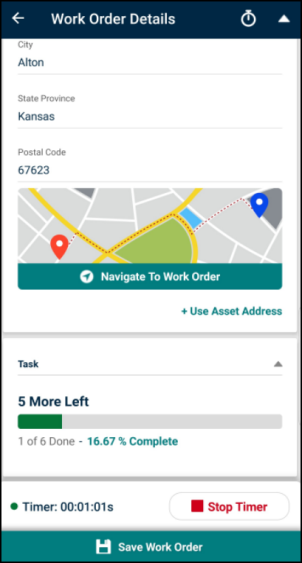
New Pass/Fail tasks available
A new Pass/Fail task type has been added to Asset Essentials! This task type is used for inspection work that requires a determination that an asset passed a review, failed a review, or failed but was able to be fixed. This task type allows for better tracking and follow-up on defective assets. Pass/Fail tasks can be added to the Task Library and Task Books and included on work orders, PMs, and Audit/Inspection programs. *Note: At this time, marking a Pass/Fail task as "Failed" will not automatically create a work order for that asset, but we are looking to add this functionality in a future release.
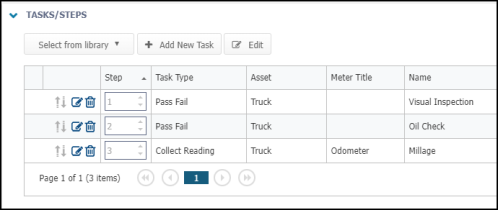
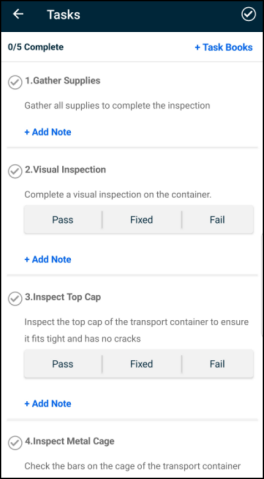
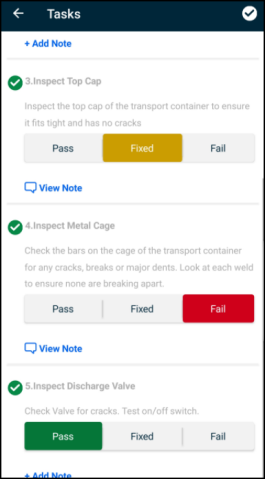
New bottom navigation bar added to the mobile app
The new navigation bar at the bottom of the screen lets you access the most used features of the Asset Essentials mobile app quickly and easily. Tap the plus button in the center of the navigation bar to quickly enter a new work order or work request. Easily access your work orders, assets, and parts lists using the corresponding icons. The menu button, relocated to the bottom right side of the screen, gives you access to other settings and options available in the mobile app. *Note: The availability of these buttons is dependent on the user's permissions in Asset Essentials. The Work Orders, Assets, and Parts icons may be grayed out if you do not have user permissions to access these items. Additionally, the + Work Order and + Request options under the plus button will not be visible if you do not have the ability to add those to the system.
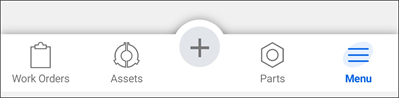
Update to part min/max reorder calculation
Asset Essentials Enterprise clients now have the ability to configure the min/max reorder calculation. This option can now be set to trigger a reorder notification when the on hand quantity of a part is equal to or below the set minimum value. Previously, the notification would only trigger when the on hand quantity of a part fell below the set minimum value. *Note for current clients: After the update, this option will be set to Below Min Value (Legacy Implementation) as that matches your setup prior to the update.
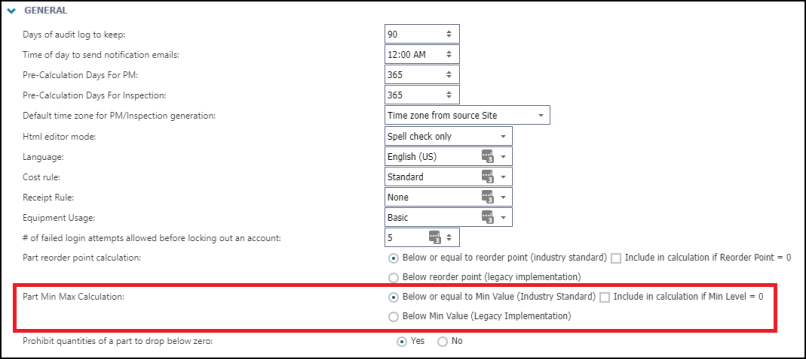
New for Manufacturing: Smart Assets IoT capability
The new Smart Assets platform allows you to manage your IoT sensor data for your assets and monitor alerts when the sensors show readings outside the normal thresholds you set. Access your Smart Assets data directly from Asset Essentials and set up alerts that will automatically create work orders for you.

New and improved Task workflow
Save time with our improved task workflow! The new progress bar gives you quick insights to visualize your progress on the work order. Simply tap the task card to view the new task list. Larger buttons and icons make it easier to tap what you want. Meter reading tasks are now completed for you when you enter the meter reading. All of these updates make it quicker and easier for you to complete your work on the go.